After installation Lint4j is ready to use in any Java project. The plugin contributes a popup menu whenever a Java project, package, source folder (package fragment), or Java Compilation unit (File) is selected, or any combination thereof. The menu is depicted in the following picture.

There are three menu items in the popu menu:
By default, Lint4j will skip derived resources during audits. The following picture shows how the properties page on a Java CompilationUnit or a Package can be used to exclude these resources from audits.

The results of each audits are shown in the "Problems" views of the Java perspective, along with compiler and other warnings. An example is hown in the picture below.
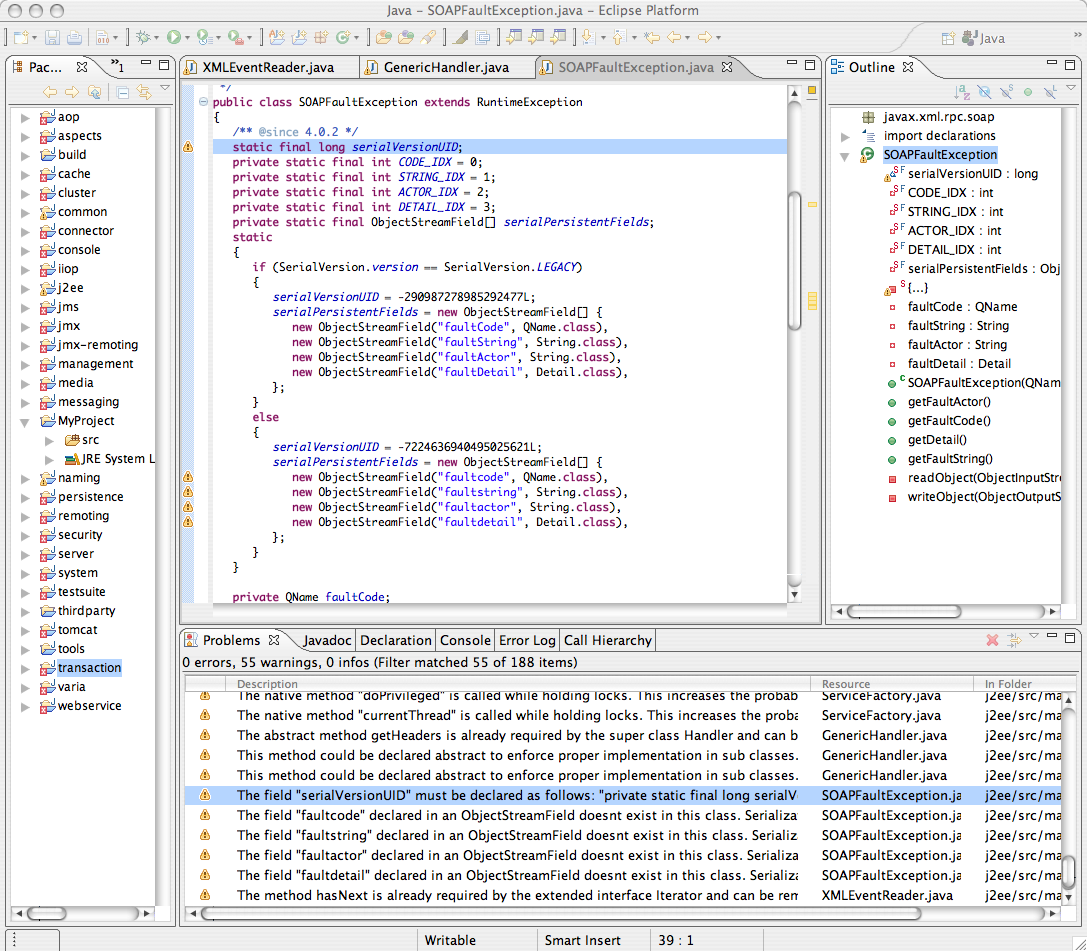
The warning severity in Eclipse has three levels: Information, Warning, and Error. Lint4j maps its own levels (1 through 5) to these severities. The Filter dialog in the Problem view allows for fine tuning of the Lint4j messages as shown in the following picture.

In addition, the checks performed by Lint4j can be changed in the "Properties" dialog on the project itself. The minimum severity of each warning can be selected, as well as if only warnings of the selected severity should be displayed.
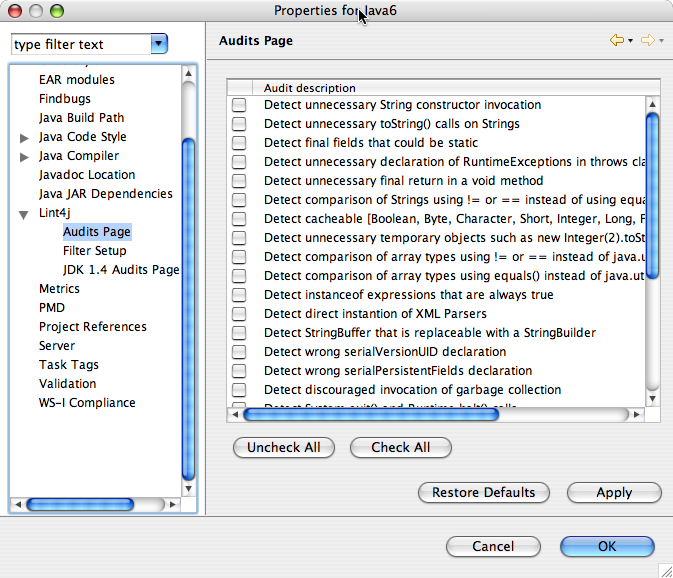
Lint4j provides regular online help that can be accessed using the Eclipse help system using the "Help"->"Help Contents" menu. In addition, each warning has a link to the online help as well to provide information about the problem itself and how to fix it.
